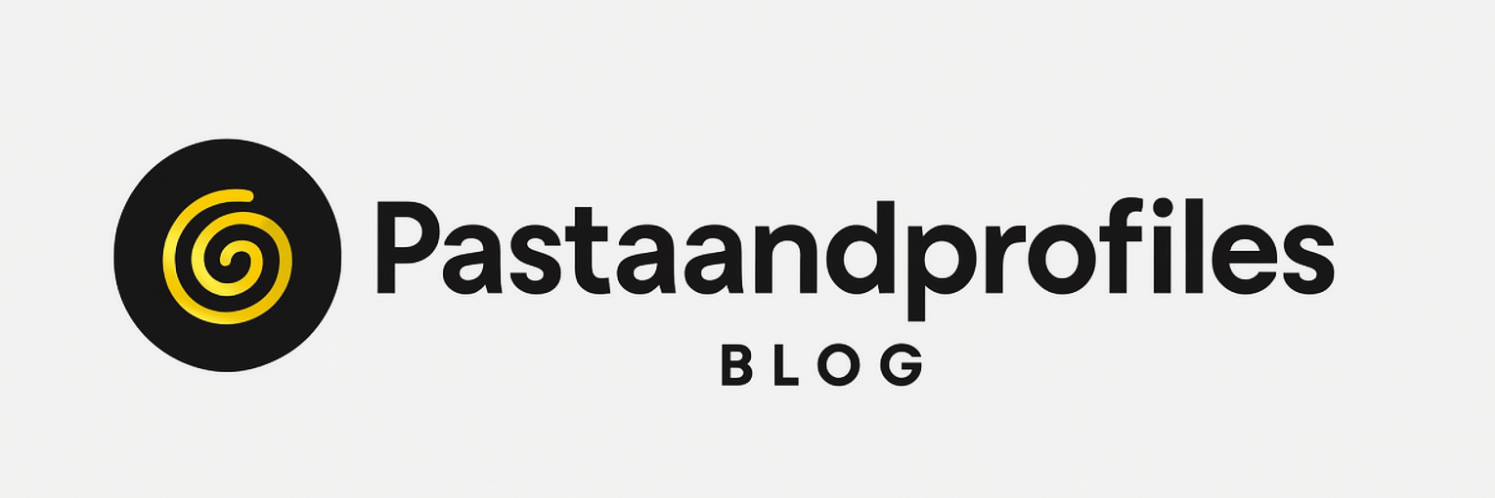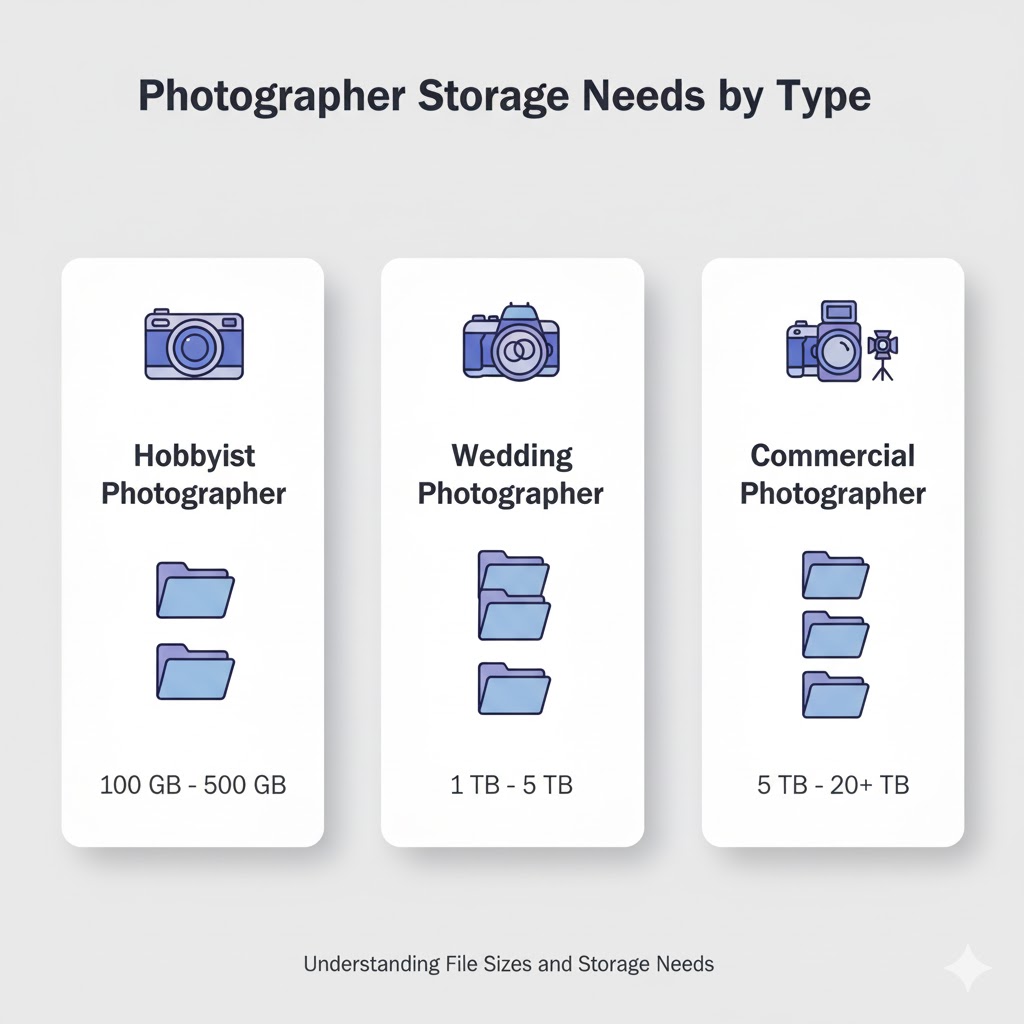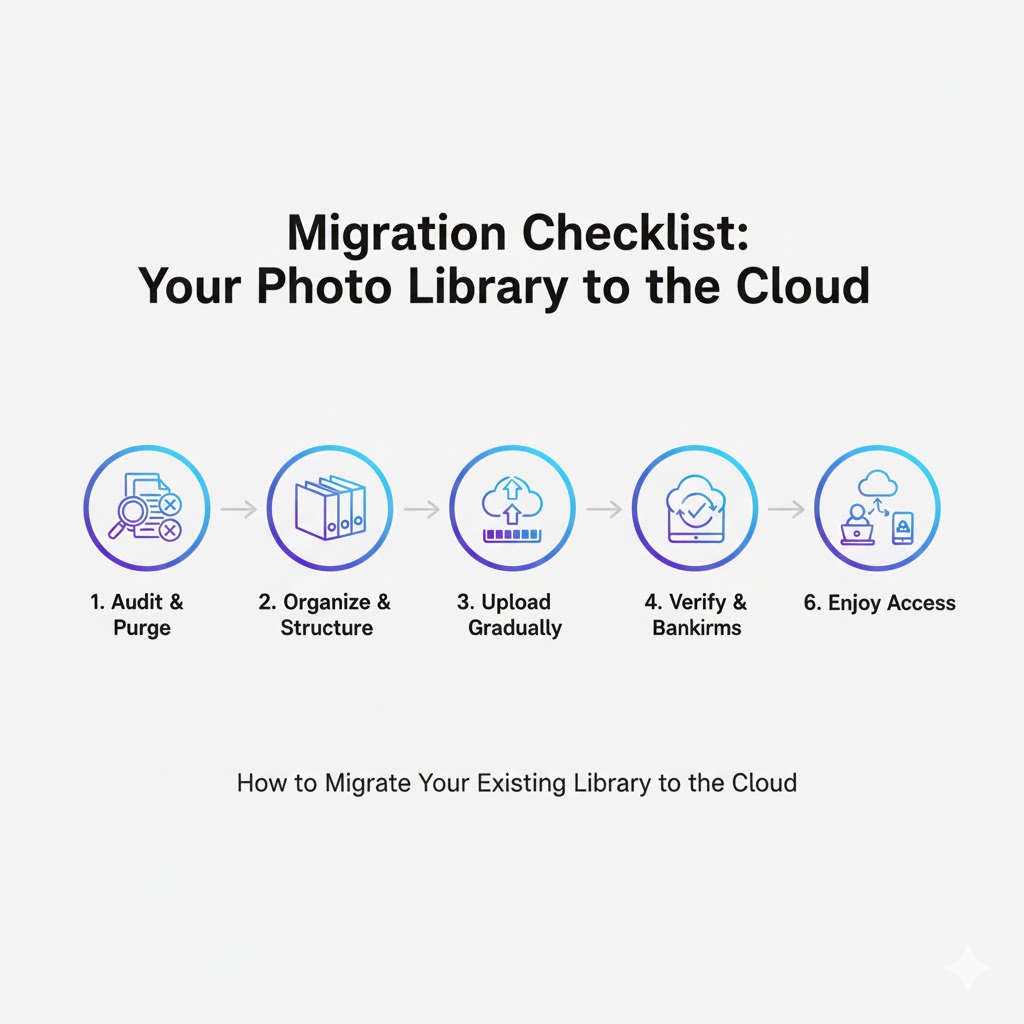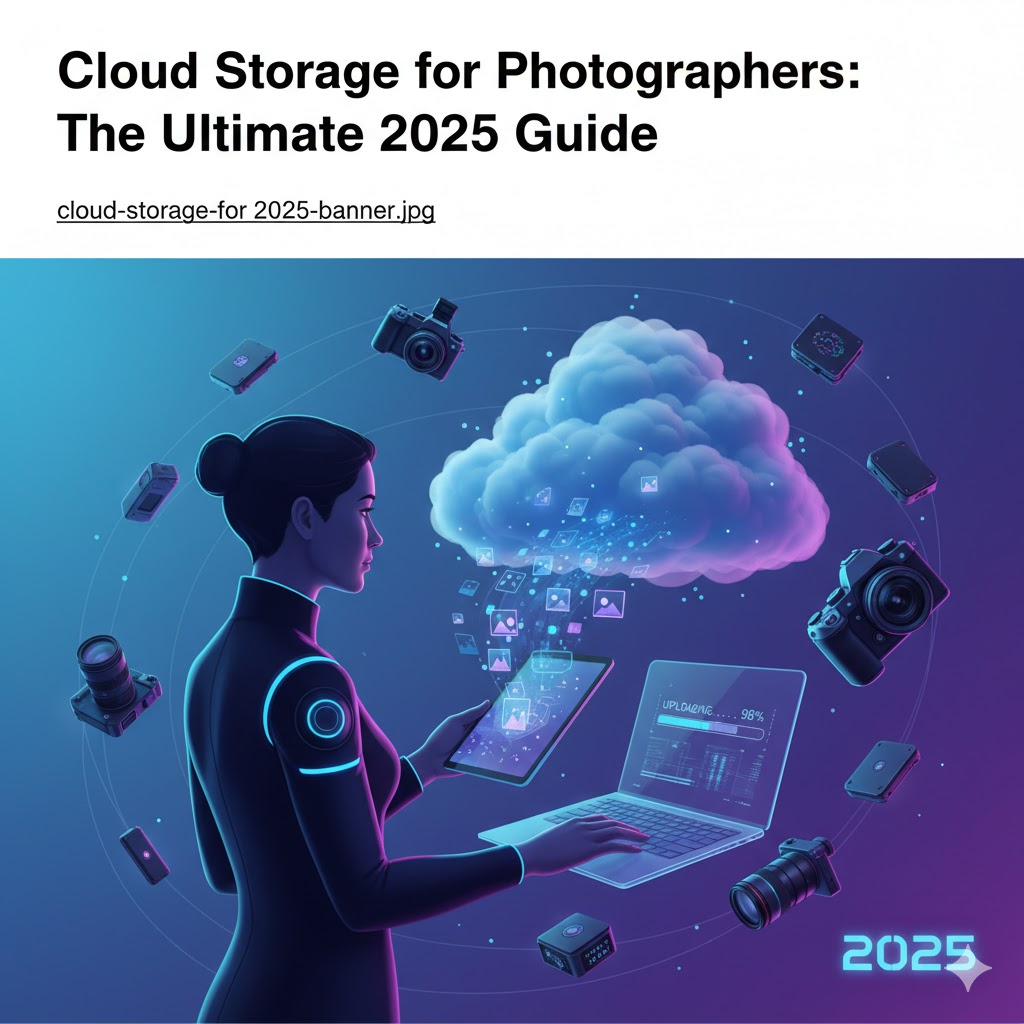
Every photographer knows the panic of losing files. One accidental deletion, a failed hard drive, or a misplaced memory card can erase months of work. That’s why cloud storage has become a must-have for photographers in 2025, although not just as a backup, but as an essential part of the creative workflow.
Whether you shoot weddings, portraits, landscapes, or commercial projects, your digital files are your livelihood. The good news is that today’s cloud solutions are faster, safer, and smarter than ever. In this guide, we’ll explore why cloud storage matters, how it works, and how photographers can use it to save time, protect their work, and even collaborate more efficiently.
What Is Cloud Storage for Photographers?
Cloud storage is an online service that lets you store and access photos through the internet instead of relying solely on physical drives. In practice, this means your images are saved on remote servers—managed by companies like Google, Adobe, or Dropbox—and synced across all your devices.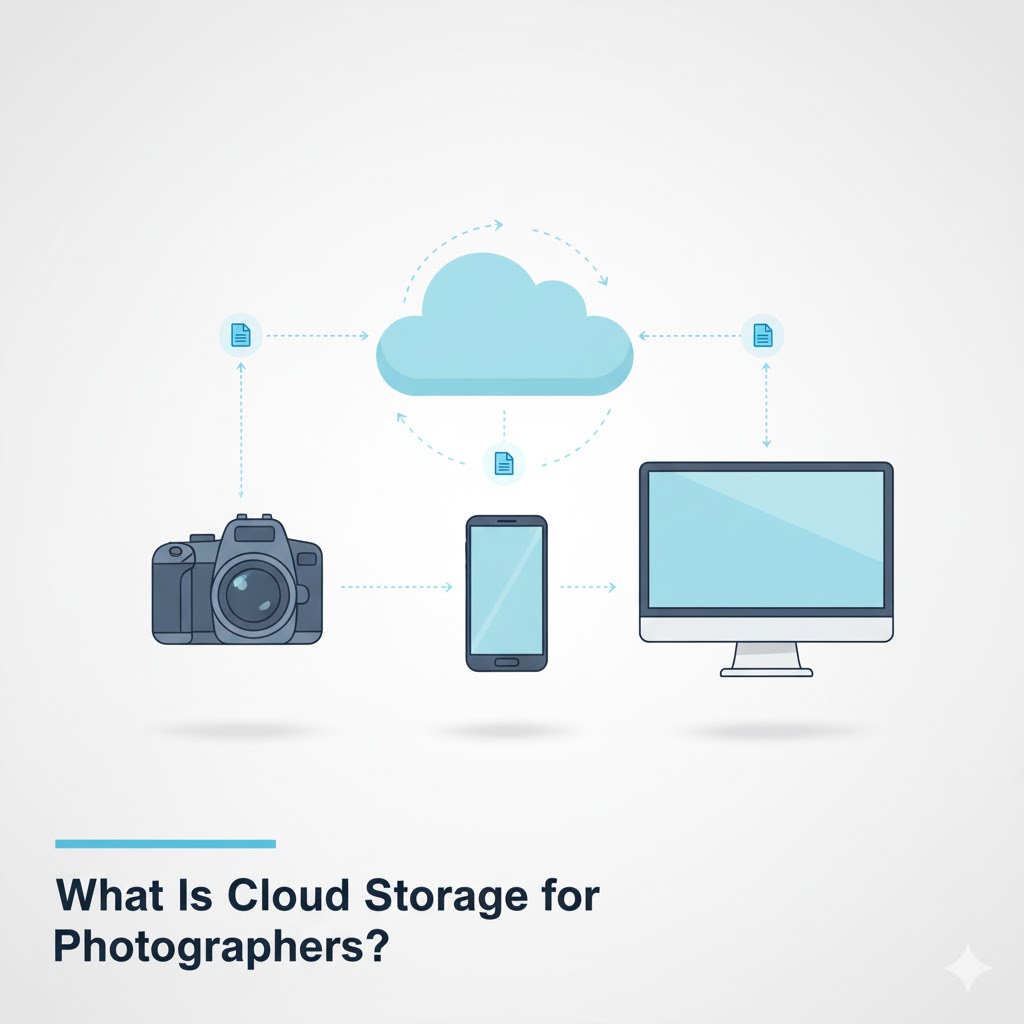
For photographers, cloud storage goes beyond convenience. It’s a way to protect, share, and access your portfolio anywhere. Many platforms now support RAW files, large video formats, metadata, and even AI-powered search to find specific images faster.
How Cloud Storage Differs from Traditional Backup
Traditional storage (like external drives or NAS) keeps your files in one physical location. If that drive fails, your data disappears. Cloud storage, however, uses distributed data centres—copies of your photos exist in multiple secure locations. This redundancy drastically reduces the risk of total data loss.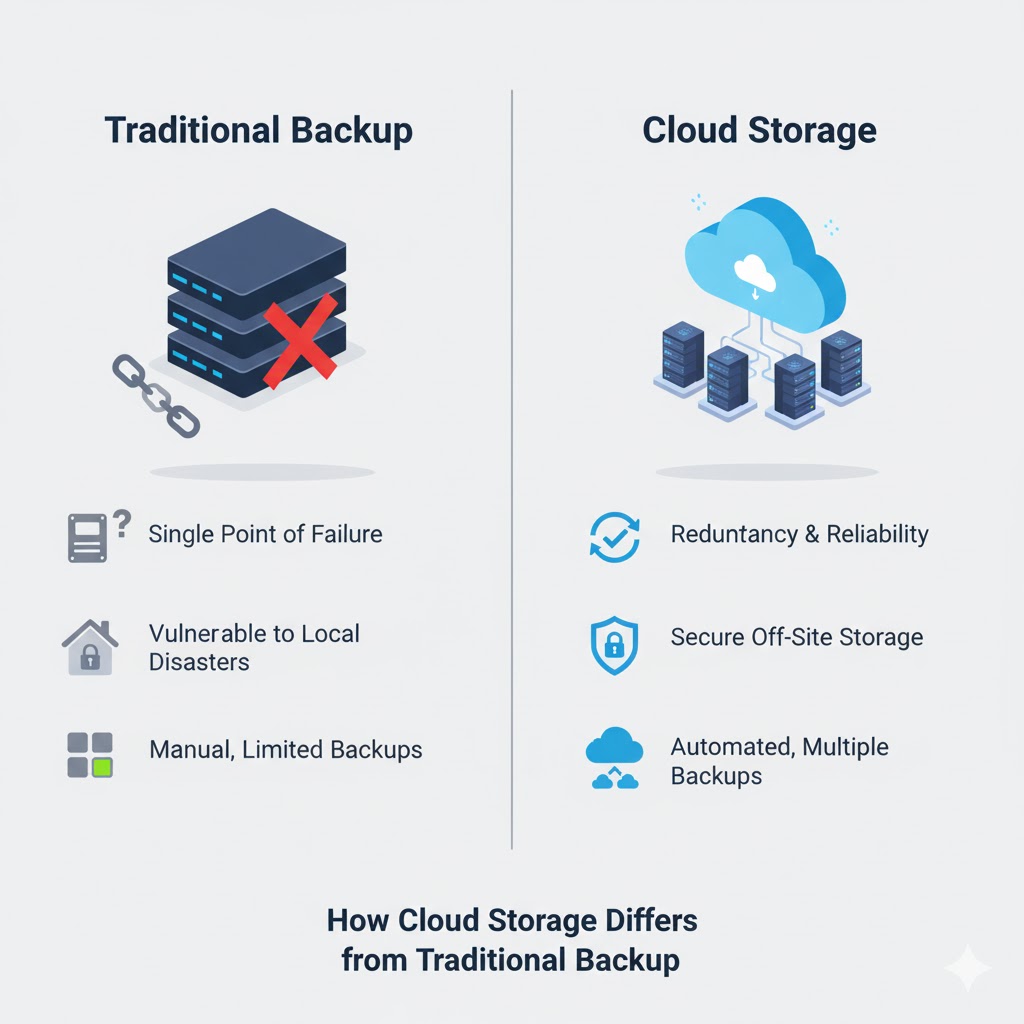
The best approach for photographers is a hybrid workflow: keep local copies for speed and cloud copies for safety. This follows the well-known “3-2-1” rule: three copies of your data, on two types of storage, with one off-site (cloud) backup.
Why Cloud Storage Matters in 2025
Five years ago, cloud storage was slow, expensive, and unreliable for large RAW archives. Today, it’s not only affordable but also tuned for creative professionals. Services like pCloud, Backblaze, Adobe Creative Cloud, and Google Drive offer features designed specifically for photographers: large-file uploads, smart sync, and automatic version control.
Below are the core reasons why photographers in 2025 can’t afford to skip cloud storage:
- Protection from data loss: Accidental deletion, hardware failure, or theft no longer threatens your archive.
- Automatic backups: Files sync instantly when connected to Wi-Fi, reducing manual work.
- Remote access: Access your portfolio from any device—laptop, tablet, or smartphone—without carrying hard drives.
- Easy sharing: Create password-protected client galleries or direct download links.
- Scalability: Expand your storage as your portfolio grows, without buying new hardware.
- AI-powered organisation: Some providers now offer auto-tagging, face recognition, and keyword search, saving hours of manual sorting.
The Real Cost of Doing Nothing
Imagine shooting a 12-hour wedding, only to find your external hard drive corrupted the next morning. Even if you recover partial data, your reputation and revenue can vanish overnight. Data recovery from failed drives can cost between $500–$3,000, and there’s still no guarantee of success.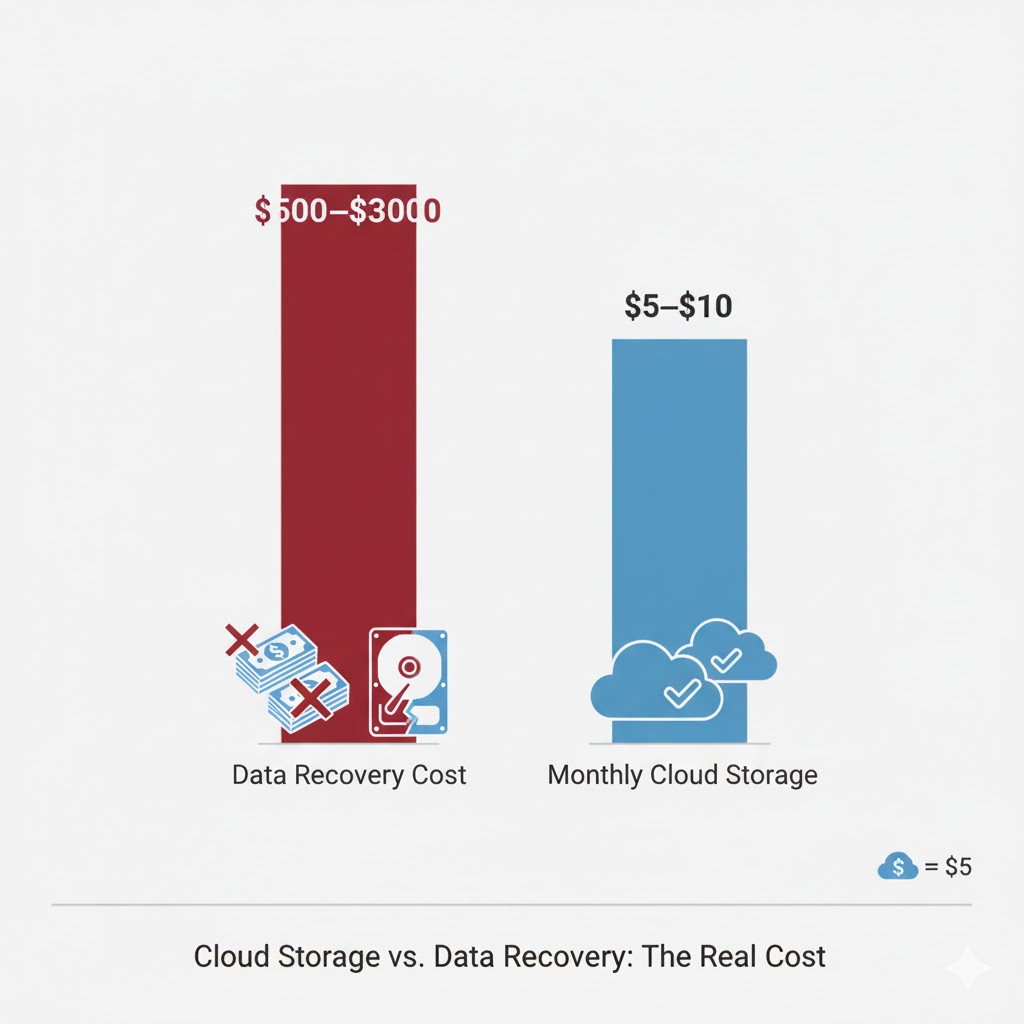
By comparison, a reliable cloud plan starts at around $5–10 per month for 2 TB of space—enough for roughly 40,000 high-resolution RAW images. When you think of it as “insurance for your career”, the investment is minimal.
How Cloud Storage Fits into a Photographer’s Workflow
Cloud storage isn’t just a backup—it’s an integral part of modern photography workflows. Here’s how it fits at every stage of your process: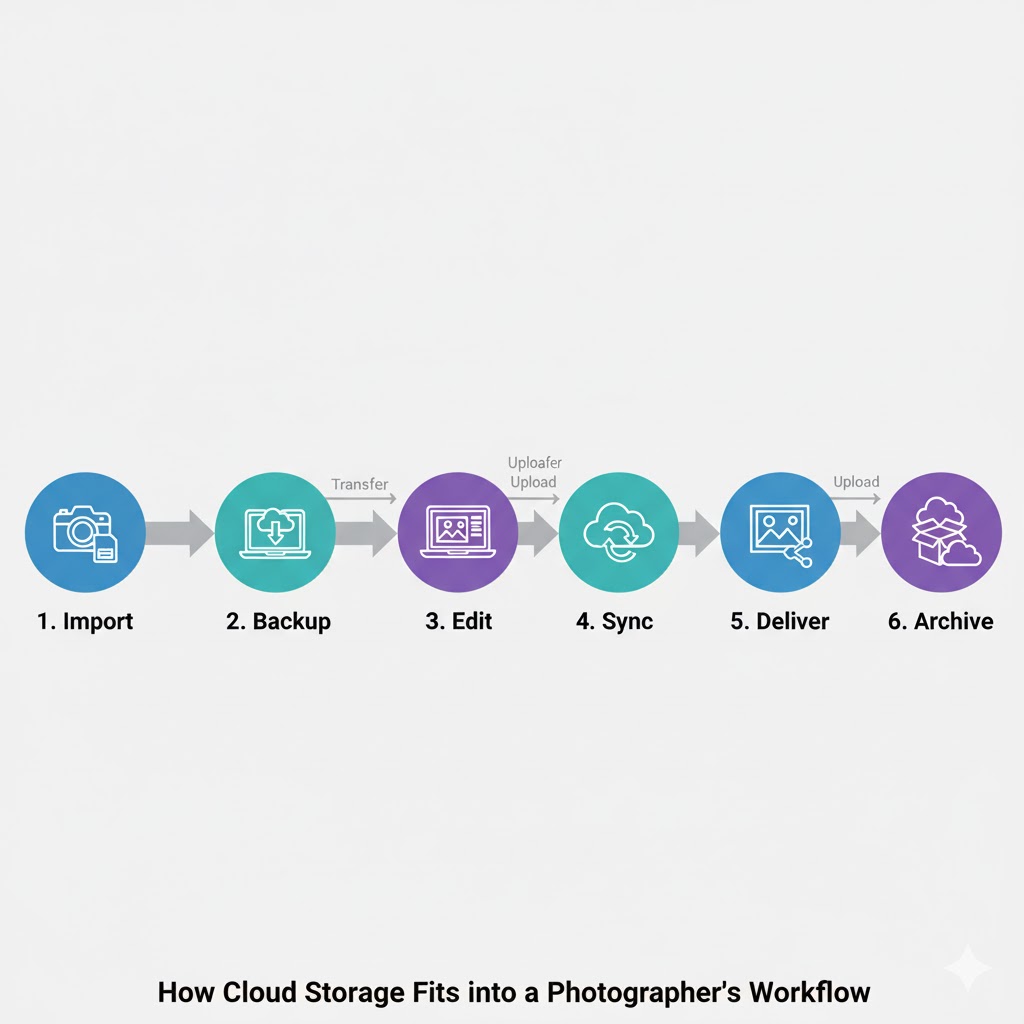
- Import & backup: As soon as you offload images from your memory card, your cloud service can upload them automatically in the background.
- Editing & syncing: Work on a desktop computer, then review or show proofs to clients on a tablet using synced folders.
- Delivery & sharing: Send clients a download link or create a secure online gallery without exporting multiple JPEGs manually.
- Archiving: Move completed projects to “cold storage” tiers that cost less but still keep your images safe.
In short, cloud storage frees you from the physical limits of hardware and lets you focus more on creativity and less on data management.
Common Myths About Cloud Storage
Despite its popularity, some misconceptions still keep photographers from switching fully to the cloud. Let’s clear up a few: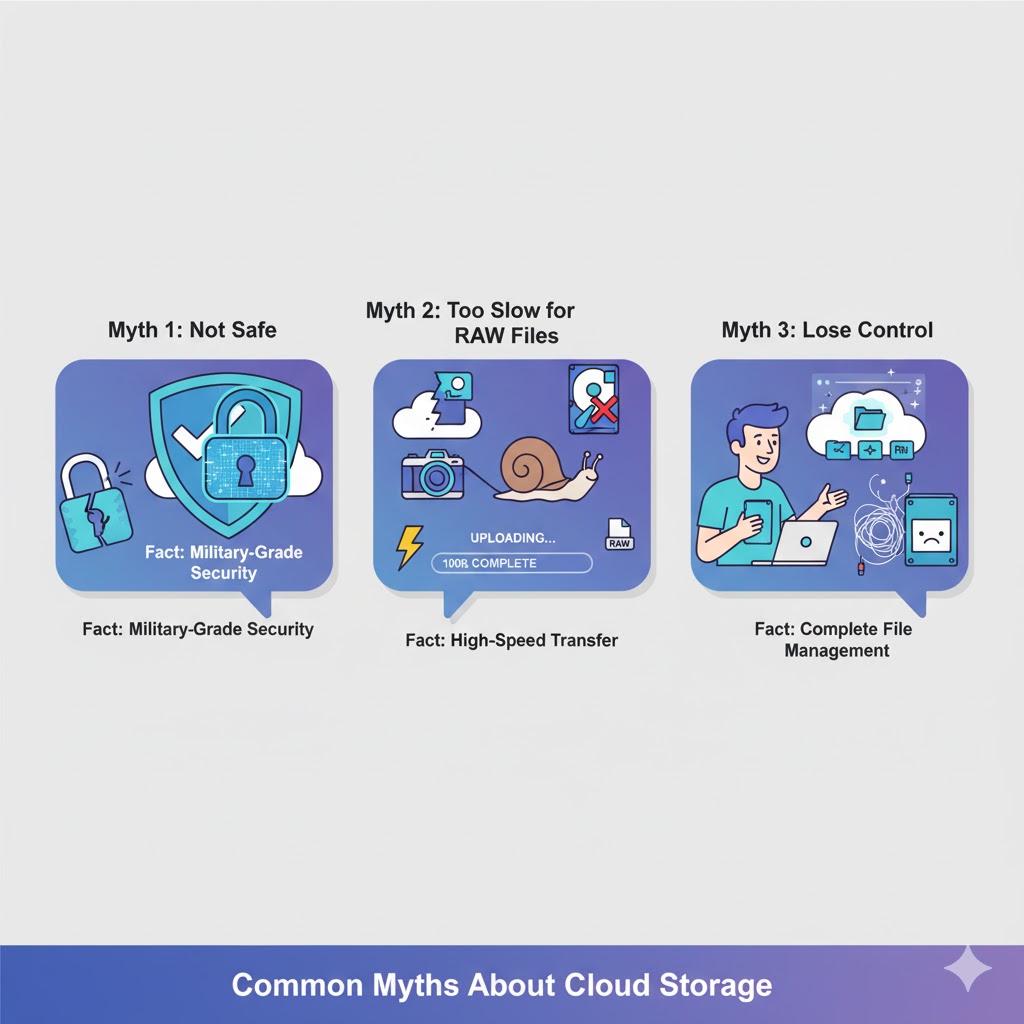
- “It’s not safe.” — In reality, reputable cloud services use AES-256 encryption and zero-knowledge protocols that even the provider can’t read. Your data is often safer online than on a portable drive.
- “It’s too slow for RAW files.” — Upload speeds depend on your internet connection, but many services now offer selective sync and block-level uploads that transfer only new edits.
- “I’ll lose control of my photos.” — You retain full rights; cloud platforms simply store copies. Most allow instant deletion and version rollback.
Understanding File Sizes and Storage Needs
Photographers often underestimate how quickly digital storage fills up. A single full-frame RAW file can range from 25 MB to 60 MB. Shooting a 10-hour event at high resolution may easily generate 100 GB of data in one day. Over a year, that can exceed several terabytes of storage.
Here’s a quick reference table:
| Photography Type | Average Shoot Size | Annual Storage Need |
|---|---|---|
| Hobbyist | 20–30 GB per month | ≈ 300–400 GB |
| Wedding / Event Photographer | 100–150 GB per event | ≈ 2–4 TB |
| Commercial / Studio Photographer | 200–400 GB per project | ≈ 8–12 TB |
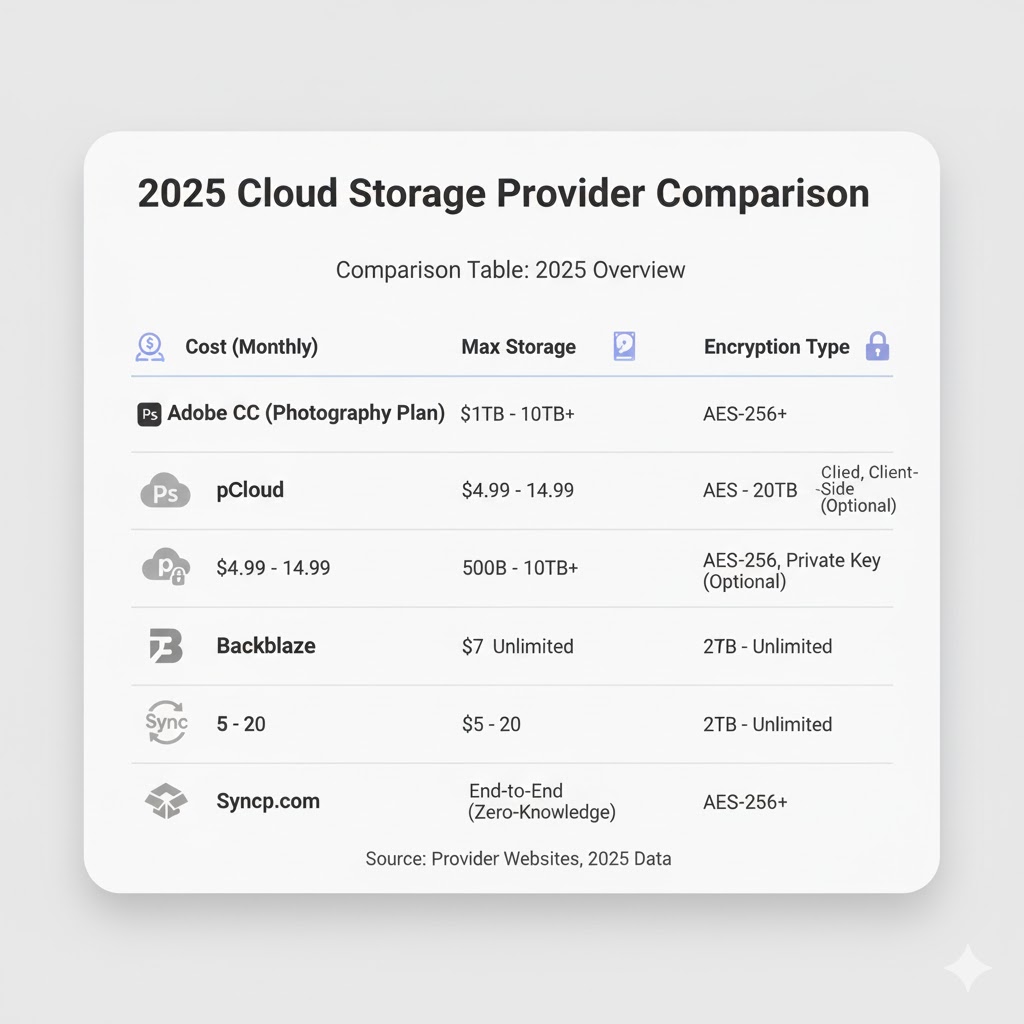 Understanding these numbers helps you choose a cloud plan that grows with your business. Later in this guide, we’ll break down how to calculate your ideal capacity and budget.
Understanding these numbers helps you choose a cloud plan that grows with your business. Later in this guide, we’ll break down how to calculate your ideal capacity and budget.
What to Look For: Features, Workflow & Cost
Choosing the right cloud storage for photography isn’t just about picking the biggest number of terabytes. It’s about finding a system that fits naturally into your creative workflow, supports your file formats, keeps your data secure, and grows with your business. Below are the key factors to evaluate before you commit to any platform.
1. Upload and Download Performance
Speed matters when you handle hundreds of gigabytes per shoot. Look for services that use block-level synchronisation (only uploading changed portions of a file) and offer multi-threaded transfers. These features drastically reduce waiting time compared with traditional sync tools.
- Bandwidth throttling: Choose providers that let you control upload limits so your backups don’t interrupt editing sessions.
- Smart-sync: Allows you to see files locally as placeholders while keeping the actual data in the cloud, saving drive space.
- Regional servers: US-based photographers should confirm that data centres are in-region for faster transfers and better compliance.
For reference, uploading 100 GB over a 200 Mbps connection takes roughly 1 hour using modern cloud tools. That’s far faster than it was even three years ago.
2. File-Format Support (RAW, TIFF & Video)
Photographers work with more than JPEGs. Ensure your cloud platform handles RAW files, PSDs, and high-bit-depth TIFFs without compression. Some providers—such as Backblaze B2, pCloud, and Adobe Creative Cloud—also support 4K and 8K video, making them ideal if you shoot hybrid photo-video content.
Check for preview capabilities too. The ability to view RAW thumbnails directly from a browser or mobile app saves time when selecting images on the go.
3. Integration with Your Editing Workflow
Cloud storage becomes powerful when it integrates seamlessly with your creative software. For example:
- Adobe Creative Cloud Files syncs automatically with Lightroom and Photoshop.
- Dropbox and Google Drive connect easily with mobile gallery apps for client delivery.
- pCloud and Sync.com offer virtual-drive mounting, letting you edit large files as if they were on a local disk.
If you frequently collaborate with editors or retouchers, look for shared-folder permissions and version control so multiple people can edit safely without overwriting files.
4. Security & Privacy
Client trust is vital. A professional photographer’s archive contains sensitive data—wedding images, commercial shoots, model releases. Prioritise platforms that include:
- End-to-end encryption: AES-256 bit is the current industry standard.
- Zero-knowledge policy: Ensures the provider cannot view your files (offered by Sync.com and Tresorit).
- Two-factor authentication (2FA) for account access.
- Regional data storage transparency: Know where your data physically resides for legal compliance.
Also check whether your chosen provider is GDPR and CCPA compliant, even if you mainly work in the US—many clients expect this level of responsibility.
5. Collaboration & Client Delivery
Cloud storage can double as a client-delivery platform. Instead of exporting small JPEGs to USB drives, you can send private download links with expiry dates and watermarks. Advanced services allow branded galleries and comment threads where clients approve selections online.
Look for options like:
- Customisable sharing links with password protection.
- Built-in preview and slideshow modes.
- Automatic file-expiry to keep storage tidy.
6. AI & Smart Organisation Features
As file collections grow, finding a specific image can be painful. Modern platforms use AI metadata extraction to recognise objects, faces, and locations. This transforms the way photographers search archives.
For example, Google Photos and Adobe Cloud Storage now identify scenes like “sunset” or “city street”, while pCloud automatically reads embedded EXIF data to sort images by camera and lens. These smart tools make large archives instantly searchable.
7. Cost & Value for Different Photographers
Let’s compare average storage needs and cost estimates for 2025. Prices are approximate and may vary by region:
| Photographer Type | Recommended Storage | Typical Monthly Cost (USD) | Suggested Providers |
|---|---|---|---|
| Hobbyist / Student | 1 – 2 TB | $5 – $10 | Google One, iCloud, pCloud |
| Wedding / Event Photographer | 5 – 10 TB | $15 – $25 | Backblaze B2, Dropbox Professional |
| Commercial / Studio Professional | 10 – 20 TB + | $30 – $60 + | Adobe Creative Cloud, AWS S3, pCloud Business |
For long-term archives, some services offer cold-storage tiers—for instance, Backblaze B2 “Lifecycle Rules” or AWS Glacier—that cost up to 70 percent less than regular storage. You can move completed projects there to save budget.
8. Workflow Scenarios for Different Needs
- Hybrid Local + Cloud Backup: Keep your current external drives, but sync finished projects to the cloud for off-site security. Ideal for pros with large libraries.
- Fully Cloud Workflow: Use high-speed fibre to upload new shoots directly to cloud folders. Great for teams working remotely.
- Cloud Archive Only: Store only final edited images or delivered galleries online to save cost.
The right model depends on your shooting frequency, internet speed, and client needs. There’s no one-size-fits-all, but almost every photographer benefits from at least one off-site copy in the cloud.
9. Future-Proof Features to Consider
Cloud services evolve quickly. Before locking into a long-term plan, check for:
- API access & automation: So you can script automatic uploads or link with editing software.
- AI search & auto-tagging: Saves hours when retrieving old work.
- Tiered storage options: Separate hot and cold data to control costs.
- Cross-platform apps: Desktop, mobile, and web interfaces should all stay in sync.
10. How to Compare Plans Side by Side
When comparing providers, build a simple spreadsheet with these columns:
- Base price per TB (per month or year)
- RAW file support (Y/N)
- Version history (days)
- Encryption type and zero-knowledge availability
- Upload speed or server region
- Integration with Lightroom or Photoshop
This side-by-side approach helps you spot hidden trade-offs, such as cheaper plans that lack privacy features or limit version history.
11. Hidden Costs to Watch Out For
- Download fees: Some “backup-only” services charge to restore large datasets.
- API usage costs: Advanced integrations may have separate metered pricing.
- Bandwidth caps: Check if your plan throttles uploads after a limit.
- Vendor lock-in: Proprietary formats can make migration difficult later.
Always read the fine print before committing annual payments. A plan that seems cheaper up front may cost more over time if it restricts access or recovery speed.
12. Security Checklist Before Subscribing
Use this quick security audit before entering payment details: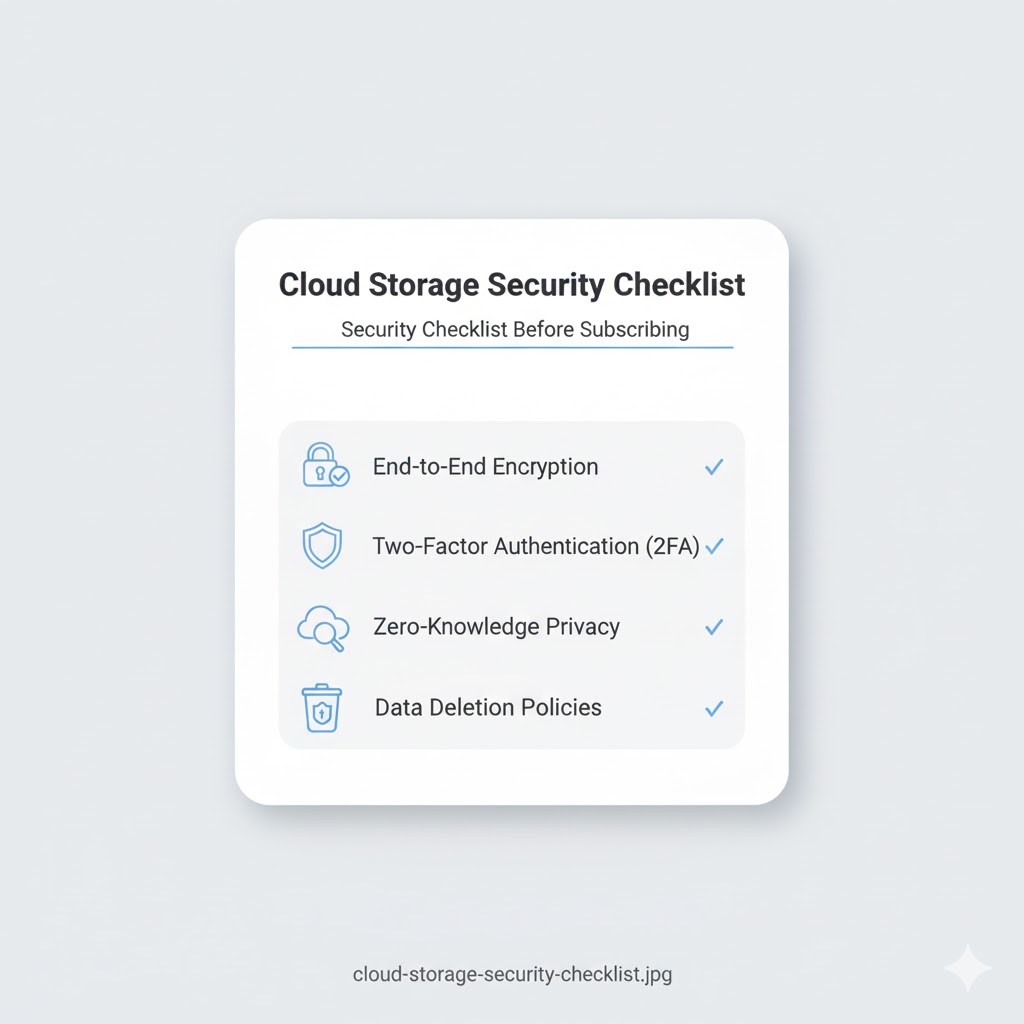
- ✅ Provider uses AES-256 encryption at rest and TLS 1.2 in transit
- ✅ Zero-knowledge or client-side encryption available
- ✅ 2FA enabled for all accounts
- ✅ Regular security audits and transparent privacy policy
- ✅ Option to export or delete data instantly
Quick Takeaway Summary
- Speed and file-format support directly affect workflow efficiency.
- Security and privacy should be non-negotiable for client work.
- Plan storage capacity based on your annual shoot volume, not just current needs.
- Look for AI and automation features to stay future-ready.
Once you understand these factors, it becomes easier to evaluate providers realistically. In the next section, we’ll compare the top cloud storage options for photographers in 2025—including their strengths, weaknesses, and ideal user types—so you can make an informed decision.
Continue reading: Part 3 — Top Cloud Storage Options for Photographers (2025)
Top Cloud Storage Options for Photographers (2025)
With dozens of providers claiming to be “the best cloud storage for photographers,” it can be hard to separate marketing talk from real-world performance. In 2025, the market has matured enough that you can choose based on your actual workflow—privacy, speed, integration, or long-term cost.
Below are the most reliable and photographer-friendly cloud storage options tested and reviewed by professionals. Each suits different levels of experience, from hobbyists to full-time studio teams.
1. Adobe Creative Cloud
Best for: Photographers who already use Lightroom or Photoshop.
Adobe’s ecosystem remains the gold standard for many creatives. The integrated Creative Cloud Files syncs automatically across Lightroom, Photoshop, and mobile apps, ensuring every edit is saved both locally and online.
- Storage: 20 GB to 10 TB (expandable)
- Strengths: Native Lightroom integration, easy collaboration, seamless device sync.
- Limitations: Pricier per TB, limited zero-knowledge encryption.
If your workflow already revolves around Adobe, upgrading to a higher storage tier may cost less effort than switching ecosystems.
2. pCloud
Best for: Professionals seeking lifetime storage and flexible workflows.
pCloud has earned photographers’ trust for its balance of cost, security, and convenience. It supports virtual-drive mounting, meaning you can work on RAW files without filling your computer’s SSD.
- Storage: Up to 10 TB (one-time lifetime plans available)
- Security: Optional pCloud Crypto for client-side encryption.
- Speed: Fast uploads via global data centres (US & EU).
- Integrations: Works with Lightroom via folder sync; mobile apps for Android/iOS.
The lifetime plan is a standout: pay once, store forever—a cost-effective option for long-term archives.
3. Backblaze B2 Cloud Storage
Best for: High-volume shooters and studios with massive archives.
Backblaze B2 is designed for scalability rather than convenience, but its cost-per-TB is among the lowest on the market. Many professionals pair it with third-party sync tools such as Cyberduck or Duplicati for automated uploads.
- Storage: Virtually unlimited (pay-as-you-go)
- Cost: ~$6 per TB per month; no minimum commitment.
- Features: Lifecycle rules, versioning, S3-compatible API.
- Use case: Long-term archiving and hybrid local + cloud backup.
It’s slightly technical to set up, but perfect if you shoot thousands of RAWs weekly and want enterprise-grade durability at consumer pricing.
4. Sync.com
Best for: Privacy-focused photographers handling client work.
Based in Canada, Sync.com prioritises security with end-to-end zero-knowledge encryption by default. It’s GDPR and HIPAA compliant, making it ideal for sensitive shoots like weddings, portraits, or corporate events.
- Storage: 2 TB to 6 TB personal plans; team options available.
- Security: AES-256, 2FA, zero-knowledge privacy.
- Extras: File-request links, password-protected galleries, activity logs.
While upload speeds can feel slower due to encryption overhead, its privacy standards are second to none.
5. Dropbox Professional
Best for: Freelancers who value speed and sharing simplicity.
Dropbox remains one of the fastest and most polished cloud tools. Its Smart Sync technology saves space locally and its Transfer tool sends up to 100 GB securely—perfect for client deliveries.
- Storage: 3 TB (Pro Plan)
- Key Features: Version history (180 days), file recovery, extensive app integrations.
- Downside: Limited control over data residency, no native zero-knowledge encryption.
For solo photographers, Dropbox offers an intuitive, plug-and-play experience that “just works.”
6. Google Drive / Google One
Best for: Hobbyists and casual shooters using Android or Chromebook devices.
Google Drive continues to be the most accessible entry point for beginners. With automatic mobile uploads, built-in editing (via Google Photos), and generous sharing options, it’s ideal for non-commercial work.
- Storage: 100 GB to 30 TB
- Price: Starting $1.99 / month (100 GB)
- Perks: AI-powered photo search, location tagging, family sharing.
- Limitations: Compression on Google Photos backups (avoid “Storage Saver” mode if you need full quality).
7. Apple iCloud Drive
Best for: Mac-based photographers who need seamless device integration.
For Apple users, iCloud Drive feels invisible yet reliable. Photos sync automatically across iPhone, iPad, and Mac. It’s not as customisable as others, but it’s simple and efficient.
- Storage: Up to 12 TB (2025 update)
- Features: Automatic device backup, AI photo categorisation, shared albums.
- Best for: Personal projects and mobile shooters.
8. Amazon Photos & AWS S3
Best for: Dual-use photographers who also need enterprise-grade infrastructure.
Amazon offers two tiers: Amazon Photos for casual users (often bundled with Prime) and AWS S3 for advanced pros managing petabytes of data. While S3 requires technical setup, it provides 11 nines durability and flexible cost tiers.
- Storage: Unlimited (Photos plan) / Scalable (S3)
- Strengths: Enterprise reliability, API automation, global access.
- Drawback: Steeper learning curve for non-technical users.
9. SmugMug Source
Best for: Photographers wanting all-in-one portfolio + storage.
SmugMug Source combines professional gallery hosting with automatic cloud backups. You can showcase your work publicly while keeping RAW files secure in the background.
- Storage: Unlimited for photos; video add-ons available.
- Extra benefit: Integrated storefront for selling prints.
- Limitations: Higher subscription fee than simple cloud storage.
10. Internxt
Best for: Privacy advocates and early adopters.
Internxt is a newer, open-source service focused on privacy and decentralised data. Files are end-to-end encrypted and fragmented across servers for extra protection.
- Storage: 200 GB – 5 TB plans
- Price: From $4.99 / month (200 GB)
- USP: Transparency and environmental sustainability.
Comparison Table: 2025 Overview
| Provider | Best For | Max Storage (2025) | Encryption | Approx Cost / TB |
|---|---|---|---|---|
| Adobe Creative Cloud | Lightroom users | 10 TB | AES-256 (at rest) | $10–15 |
| pCloud | Long-term archivers | 10 TB (lifetime) | Optional client-side | $4–8 |
| Backblaze B2 | Studios & bulk shooters | Unlimited | AES-256 | ≈ $6 |
| Sync.com | Privacy-sensitive clients | 6 TB | Zero-knowledge | $8–10 |
| Dropbox Professional | Freelancers | 3 TB | Standard encryption | $10–12 |
Choosing Based on Workflow
- If you’re a hobbyist — Google Drive or iCloud offers simplicity and low cost.
- If you’re a wedding or event photographer — pCloud or Backblaze B2 provides scalable storage and easy sharing.
- If you’re a studio professional — Adobe Creative Cloud integrates editing and collaboration seamlessly.
- If privacy is crucial — Sync.com or Internxt ensures full client-side encryption.
Ultimately, the right choice depends on how you shoot, edit, and deliver. What matters most is that your solution integrates smoothly into your workflow and secures your reputation.
How to Migrate Your Existing Library to the Cloud
Transitioning from local drives to cloud doesn’t have to be painful. Follow these simple steps:
- Audit your files: Delete duplicates and exports before upload.
- Structure your folders: Use a consistent naming pattern (e.g., 2025 > Client > Project > RAW / Edited).
- Upload gradually: Start with recent work; schedule older archives overnight.
- Verify uploads: Double-check checksums or version histories after transfer.
- Set automated backups: Most services can monitor designated folders for new files.
Once migrated, test retrieval on a second device to confirm reliability. Consider keeping a small local mirror until you’ve verified cloud redundancy.
Common Pitfalls to Avoid
- Ignoring version control: Without it, accidental edits can overwrite originals.
- Forgetting bandwidth costs: Especially with enterprise solutions like AWS S3.
- Relying on free tiers: They often compress images or limit file sizes.
- Neglecting privacy policies: Always review how a company handles metadata and AI training.
Real-World Example: A Wedding Photographer’s Setup
When I photographed 25 weddings last year, I adopted a hybrid system: working files on local SSDs and final galleries synced to pCloud. 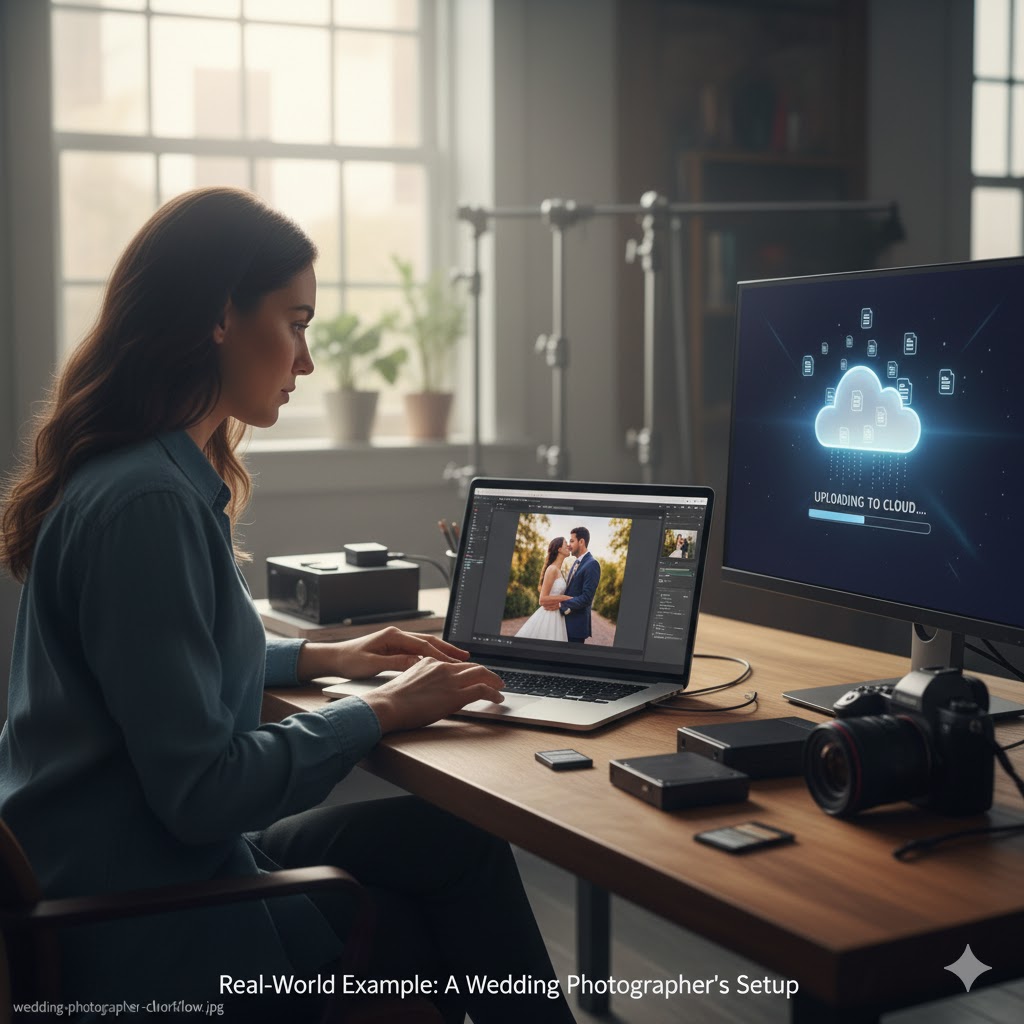 The workflow saved time and prevented data loss. Uploads ran overnight, and I could access galleries during meetings via tablet—no more juggling drives. The key is to treat the cloud as part of your daily routine, not an afterthought.
The workflow saved time and prevented data loss. Uploads ran overnight, and I could access galleries during meetings via tablet—no more juggling drives. The key is to treat the cloud as part of your daily routine, not an afterthought.
Expert Tip
Before buying large plans, test each provider’s free or trial version. Upload a small project and check three things: speed, preview quality, and client delivery experience. If any of these feel clunky, keep looking—your workflow deserves better.
Continue reading: Part 4 — Implementing & Managing Your Cloud Storage Workflow + FAQ
Implementing & Managing Your Cloud Storage Workflow
Choosing your cloud platform is only the first step. To truly benefit, you need a workflow that’s reliable, automated, and easy to maintain. Whether you shoot once a week or every day, a well-planned system will protect your files and streamline your business operations.
Step 1: Build a Clear Folder Structure
Your cloud storage should mirror the way you shoot and deliver projects. A consistent folder hierarchy saves hours when searching for old files. Here’s a simple but effective example:
2025/
├── Clients/
│ ├── Smith_Wedding/
│ │ ├── RAW/
│ │ ├── Edited/
│ │ └── Delivered/
│ └── Johnson_Engagement/
├── Personal/
│ ├── Travel/
│ └── Portraits/
└── Marketing/
├── Portfolio/
└── Social/
Keep folder names consistent — use underscores or hyphens, avoid spaces, and always include the date or client name. This structure helps both humans and AI-powered search engines index your files effectively.
Step 2: Automate Your Backups
Automation ensures no image is forgotten. Most modern platforms let you sync designated folders automatically whenever your device connects to Wi-Fi.
- Set your RAW Imports folder to sync automatically to the cloud.
- Enable version history to recover earlier edits if needed.
- Use desktop agents like pCloud Drive, Dropbox Sync, or Backblaze Personal for continuous backup.
If you travel frequently, consider pairing your cloud service with a lightweight external SSD. Once you return home, the synced folders will upload automatically in the background.
Step 3: Manage Upload Speeds & Bandwidth
Large RAW files can choke slow networks. To avoid frustration:
- Schedule uploads overnight or during off-peak hours.
- Use selective sync to prioritise new or important projects first.
- Upgrade your router or use a wired Ethernet connection for stability.
Most professional plans allow bandwidth throttling, so you can continue editing or streaming without slowing down your connection.
Step 4: Set Permissions & Client Access
Many photographers underestimate the power of secure sharing. Instead of sending files through unencrypted links or email attachments, use your cloud service’s built-in permission controls.
- Create password-protected galleries for each client.
- Set expiration dates for download links.
- Use view-only permissions when sending proofs for review.
- For teams, assign roles (editor, assistant, retoucher) with limited access.
This not only strengthens privacy but also adds professionalism to your client experience.
Step 5: Integrate Cloud with Your Editing Tools
To save time, integrate your cloud storage with your editing environment. Lightroom, Capture One, and ON1 Photo RAW now support direct sync with cloud folders. This means:
- Your RAWs and sidecar files update automatically between desktop and laptop.
- Edits are backed up as you work — even mid-session.
- Collaboration becomes seamless for editors or clients working remotely.
If your platform doesn’t support native integration, use a cloud-mounted drive (e.g., pCloud Drive or Google Drive for Desktop) so your files appear as local folders.
Step 6: Monitor Storage Usage & Costs
As your library grows, so will your storage bill. Review usage every quarter to ensure you’re not paying for redundant copies. Delete temporary exports or duplicates using built-in analytics dashboards.
Pro tip: Move completed projects older than 12 months into cheaper “cold storage” tiers like Backblaze B2 or AWS Glacier Deep Archive. They’re slower to retrieve but dramatically reduce costs.
Security Best Practices for Photographers
Security is no longer optional. With cyberattacks and privacy breaches on the rise, photographers must handle digital assets responsibly. Follow these key steps:
- Enable two-factor authentication (2FA): This prevents unauthorised access even if your password is compromised.
- Encrypt sensitive files locally before uploading, especially client contracts or ID scans.
- Review privacy policies: Avoid providers that train AI models on user data unless you opt out.
- Rotate passwords every six months, and use a password manager like 1Password or Bitwarden.
Most importantly, maintain an offline backup copy of your portfolio. Cloud storage is resilient, but physical redundancy is your last line of defence.
How AI Is Changing Cloud Storage in 2025
AI is revolutionising the way photographers manage their image archives. Cloud services now use machine learning to tag, sort, and even rate images automatically. Here are some trends shaping the year:
- Auto-tagging & smart search: Services like Google Photos and Adobe Firefly can identify subjects, locations, and lighting conditions in seconds.
- Duplicate detection: AI scans for near-identical shots to save storage space.
- Smart compression: Some tools reduce file size without quality loss using adaptive algorithms.
- AI co-pilots: Chat-style assistants (e.g., in Dropbox Dash or Perplexity) help you locate files conversationally.

These features not only boost productivity but also make cloud platforms discoverable via AI search tools — a critical aspect of Generative Engine Optimisation (GEO).
Cloud Storage Maintenance Checklist
To keep your setup running smoothly, perform a quick maintenance audit every few months:
- ✅ Check sync status on all devices.
- ✅ Verify backups are complete and accessible.
- ✅ Review your folder structure and archive old projects.
- ✅ Update app versions for security patches.
- ✅ Monitor total storage used and renew plans if needed.
This routine prevents corruption, lost files, and overpayment — ensuring your digital archive remains clean and efficient.
Final Thoughts
In 2025, cloud storage is more than a convenience — it’s the backbone of a professional photography business. With the right provider and workflow, you can safeguard your portfolio, streamline collaboration, and deliver client work faster than ever before.
Whether you choose Adobe Creative Cloud, pCloud, or Backblaze B2, the goal is the same: create a system that protects your art while empowering your creativity. Once set up, you’ll never worry about lost drives, corrupted files, or missing edits again.
FAQ: Cloud Storage for Photographers
1. What’s the best cloud storage for professional photographers?
For professionals using Lightroom, Adobe Creative Cloud offers the best integration. If security and long-term cost matter more, pCloud and Backblaze B2 are top choices.
2. Is cloud storage safe for client photos?
Yes, if you choose providers with AES-256 encryption, two-factor authentication, and clear privacy policies. Services like Sync.com and pCloud Crypto are especially secure.
3. Can I store RAW files in the cloud?
Absolutely. Most modern providers support RAW formats and even generate previews. However, ensure your internet connection and plan can handle large uploads.
4. How much cloud storage does a photographer need?
On average, professionals need 2–10 TB annually, depending on the number of shoots. Always plan at least 30% more than your current use for growth.
5. Should I still use external hard drives?
Yes. Follow the 3-2-1 backup rule: three copies of your data, on two media types, with one off-site (cloud). Drives are still essential for fast editing and local redundancy.
6. How can I switch from Google Drive to another service?
Download your library using Google Takeout or a sync app, then upload to your new provider in batches. pCloud, Sync.com, and Dropbox all support migration tools.
7. Are lifetime cloud storage plans worth it?
Yes, if you plan to store data long-term. pCloud’s one-time purchase model saves money after two to three years of use, compared to monthly subscriptions.
8. Can I access cloud files offline?
Yes. Many platforms offer offline access or smart sync, letting you preview and edit cached files when disconnected. Changes upload once you reconnect.
Conclusion
In photography, your archive is your legacy. Cloud storage transforms that legacy from fragile to future-proof. With careful planning and the right tools, you’ll not only secure your work but also simplify your creative life. The key is to start now — the best time to back up your photos is before you need them.